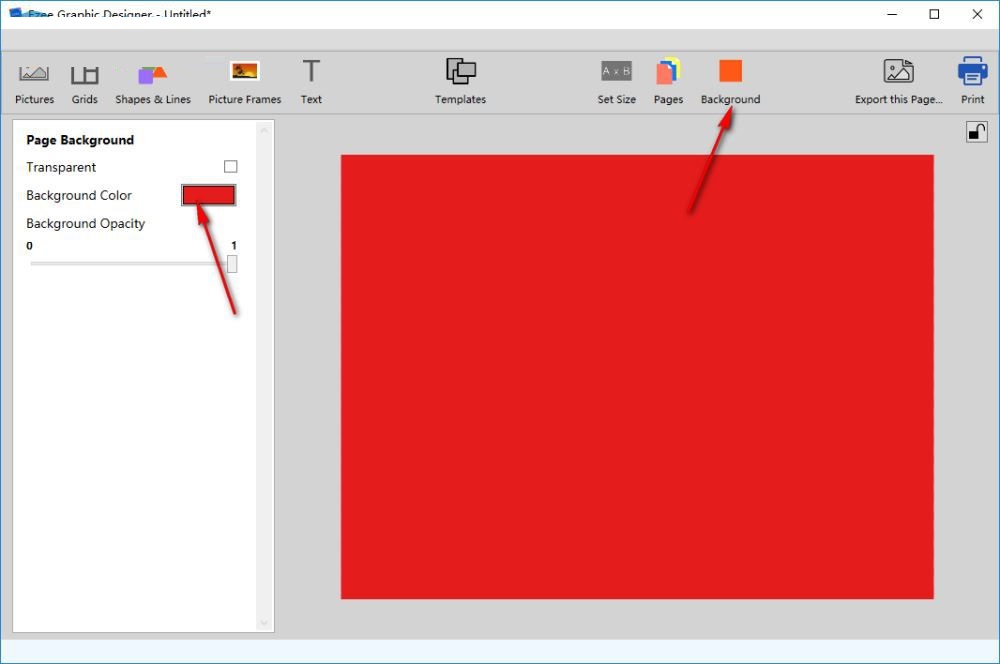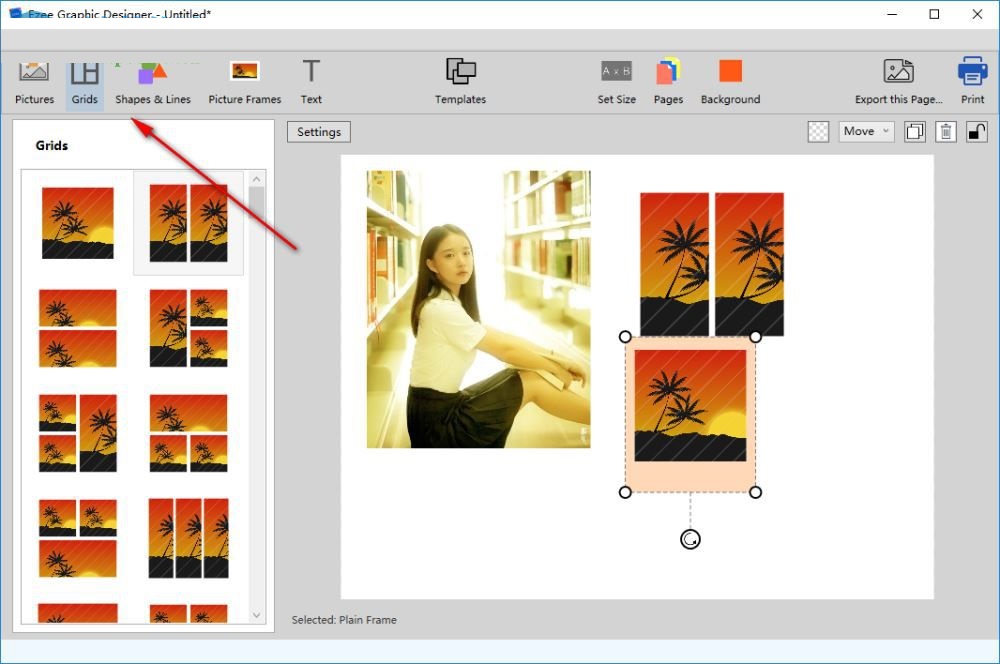Ezee Graphic Designer官方版是一款十分优秀的平面设计软件,Ezee Graphic Designer官方版界面美观大方,功能强劲实用,并且操作起来也非常的简单,即使是电脑小白也很容易上手,首先用户在软件中可以预先设置一个背景,然后设置平面纸张的大小,随后添加自己的图片素材到软件上拼接,并且可以添加文字内容等即可。
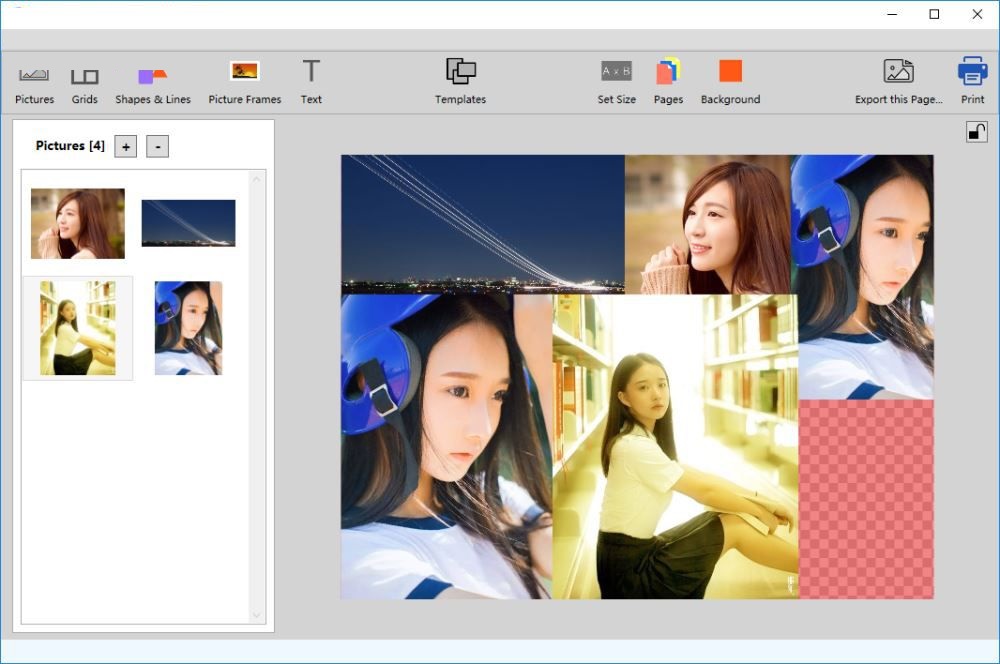
软件功能
1、Ezee Graphic Designer官方版可以快速设计平面作品
2、软件提供了图片添加功能,用户需要将自己的素材添加到软件设计
3、由于软件不提供绘图,所以软件也提供了部分常用的基础图形
4、可以找到平面样式,可以直接选择一种平面设计样式使用
5、点击Pictures可以在软件界面添加自己需要设计的图片
6、点击Grids功能可以找到官方提供的设计排版方式
7、可以在Grids功能界面找到适合自己排版图片的相框模式
8、可以点击Shapes Lines添加图形,支持实心圆形、矩形添加
9、如果您需要添加边框就可以点击Picture Frames
软件特色
1、Ezee Graphic Designer可以帮助用户设计简单的封面
2、可以设计简单的时尚杂志图片,可以在软件找到拼图的模板
3、选择一种模板就能让用户按照模板演示拖动指定的图片
4、本软件的设计方式就是拖动图片到设计区域
5、通过调整图片位置就可以直接保存为新的平面作品
6、所以软件使用很方便,完全不需要会平面设计技术
7、不需要会PS绘图功能,不需要会滤镜处理功能
8、使用自己设计好的图片或者是网上下载的图片就可以制作平面作品
安装方法
1、打开EzeeGraphicDesignerWindowsSetup.exe软件直接安装,点击next
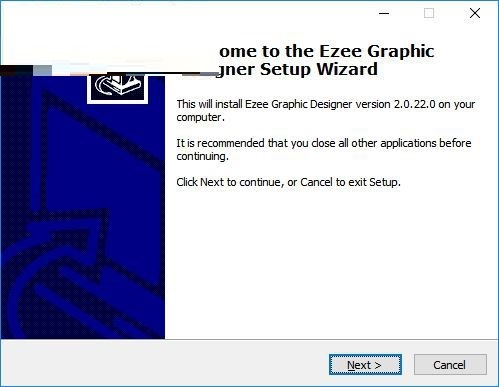
2、点击install开始安装软件,可以显示软件的安装界面
3、提示安装的进度,等待几秒钟软件就安装结束
4、提示安装完毕界面,不要打开软件,点击finish退出
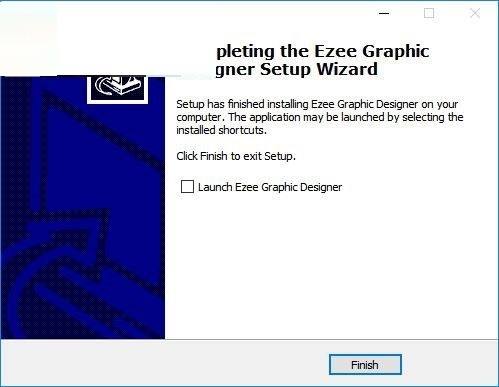
安装方法
1、将补丁EzeeGraphicDesigner.exe复制到软件安装地址替换主程序就能激活
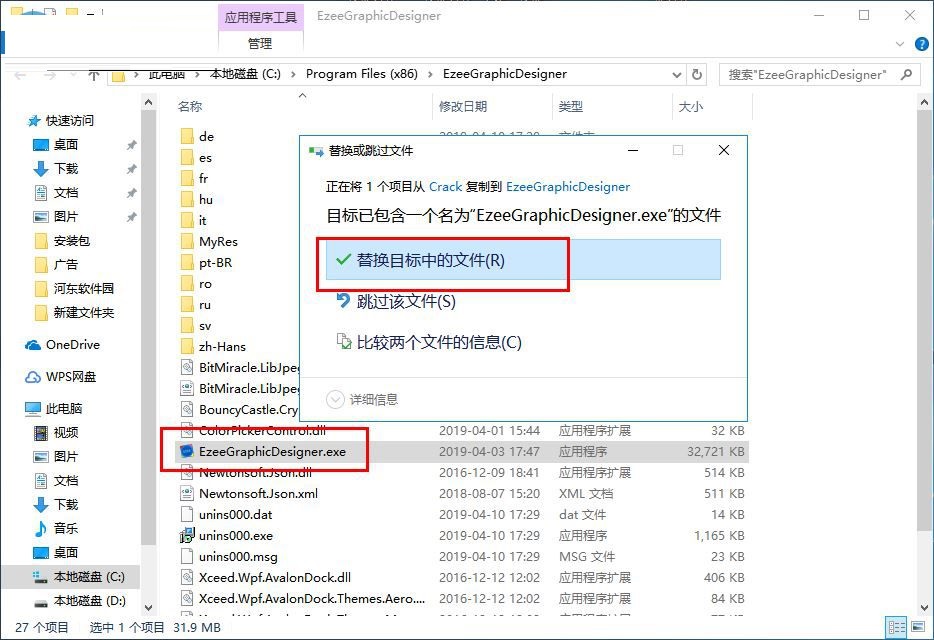
2、软件设计界面如下图,这里是英文的界面,看懂英文的朋友可以下载体验
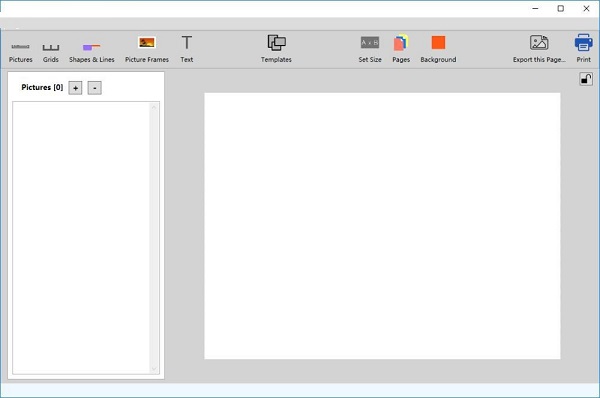
3、当然了,软件已经提供帮助,点击第一个就可以打开官方的帮助内容
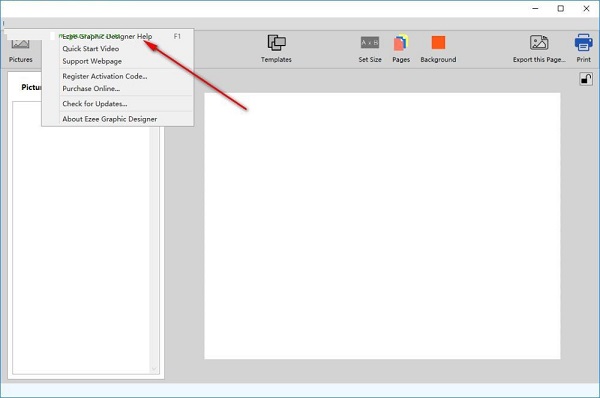
4、这里是图片添加功能,可以直接在软件界面将需要使用到的图片打开
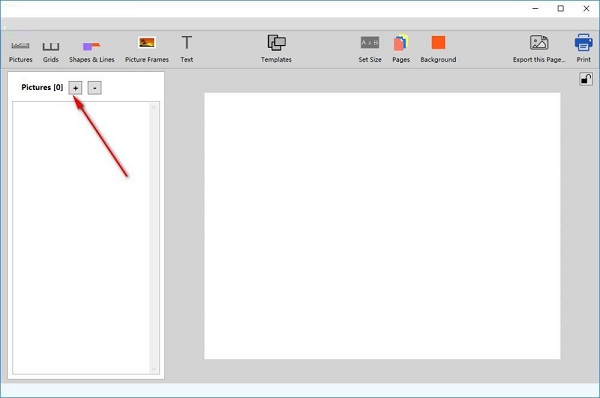
5、鼠标拖动图片到软件界面就可以直接设计,可以预先调整图片大小
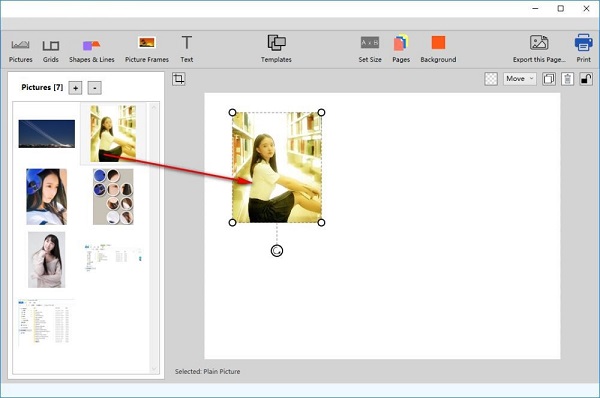
6、如图所示,鼠标拖动指定的位置就可以拉伸图片,不会对图片造成损失
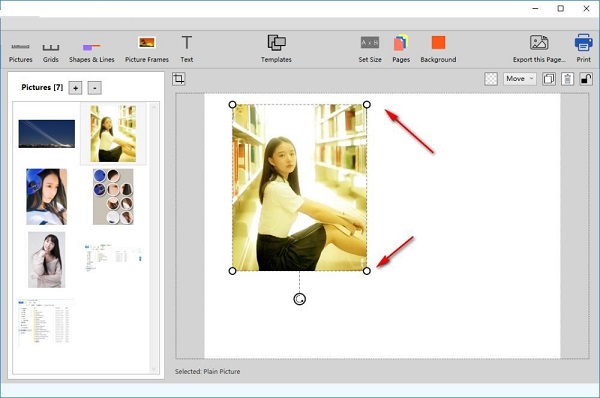
7、软件已经提供部分素材,如果您需要使用官方的图片就点击界面的英文
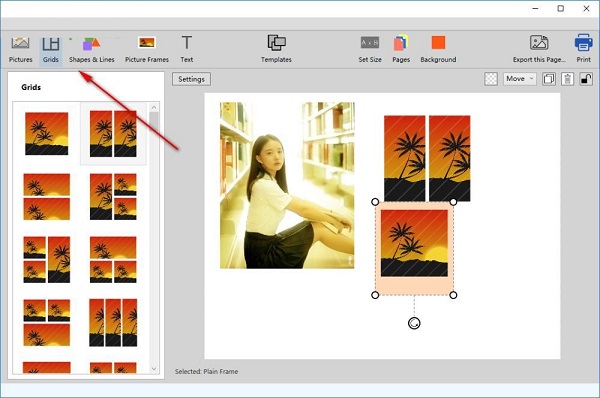
8、这里是文字添加功能,点击这里就可以进入文字编辑界面,可以输入文字或者是水印
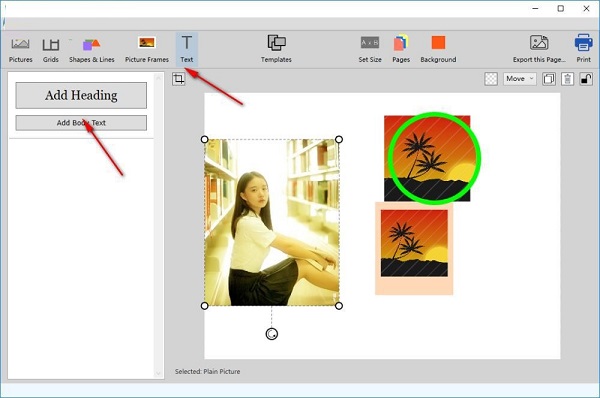
9、点击new就可以新建项目,可以继续设计平面图像,可以拖动图片到设计区域
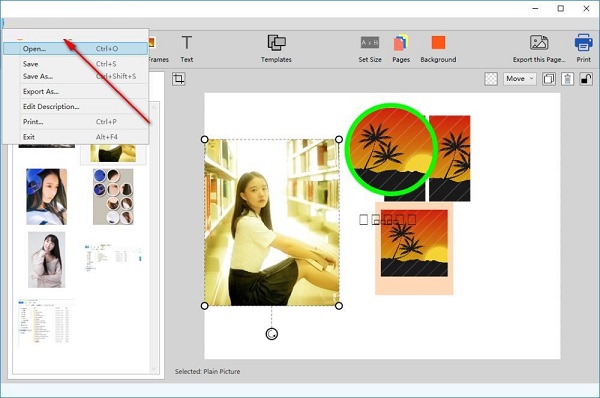
10、软件界面有背景功能,可以直接设置新的平面背景,可以在软件调整颜色
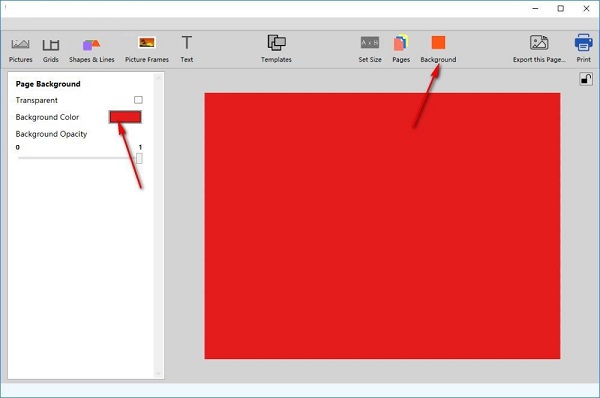
11、背景颜色质量可以在这里调整,设置完毕就可以开始添加图片了
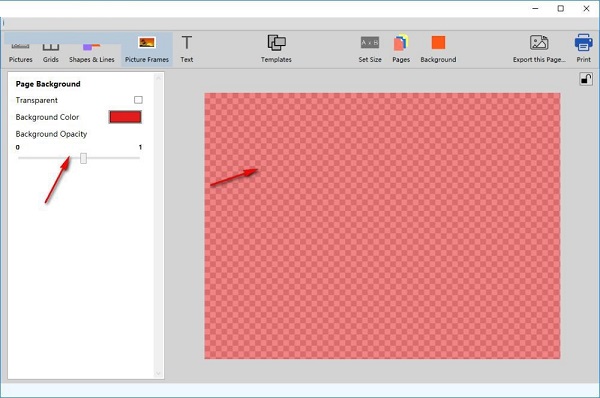
Ezee Graphic Designer更新日志:
1:优化了性能
2:解决bug问题我们是认真的
华军小编推荐:
Ezee Graphic Designer使用起来十分简单,操作界面优化让您能够轻松找到想要的功能,快来下载吧。小编还为您精心准备了{recommendWords}