7thShare GIF Screen Recorder官方版是一款非常好用和优秀的GIF屏幕记录器和GIF生成器。7thShare GIF Screen Recorder官方版可以创建动画GIF格式的屏幕广播,而且很容易用GIF分享互动教程、在线研讨会和游戏步骤。7thShare GIF Screen Recorder可以满足用户的不同需求。
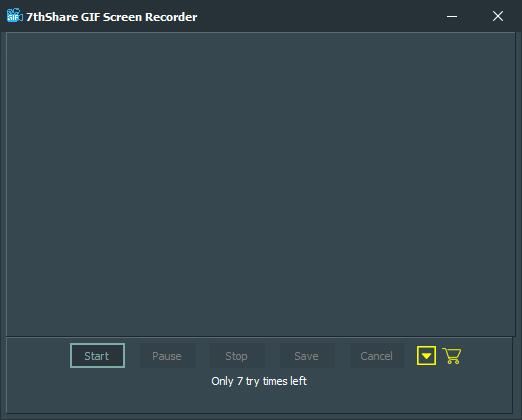
7thShare GIF Screen Recorder功能介绍
自定义窗口大小、全屏、活动窗口和矩形类型录制。
将屏幕记录到GIF的高效应用程序。
支持预览录制的GIF文件。
一个干净一致的接口,由WPF提供支持。
GIF生成器可以与Windows 10、Windows 8、Windows 7、Windows XP一起使用。
7thShare GIF Screen Recorder安装教程
1、在华军软件宝库下载这款软件,解压后,双击exe安装文件,查看协议,选择i accept...,点击next
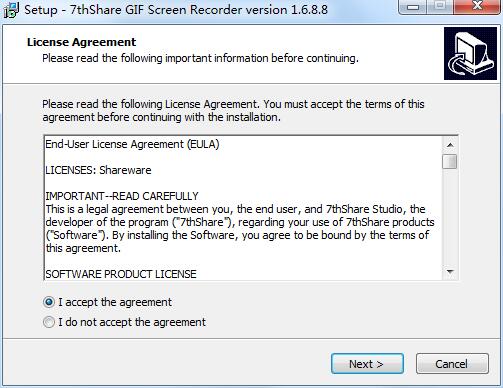
2、选择安装目的地,默认的是C盘,可以点browse修改,然后点击next
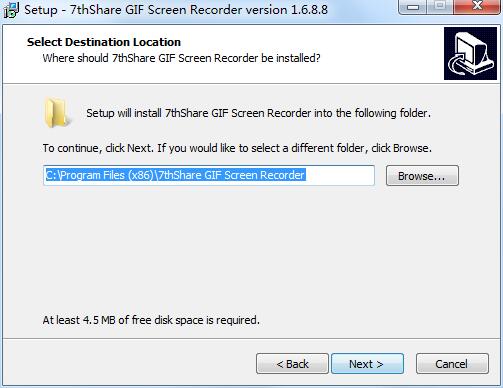
3、设置开始菜单文件夹,点击next
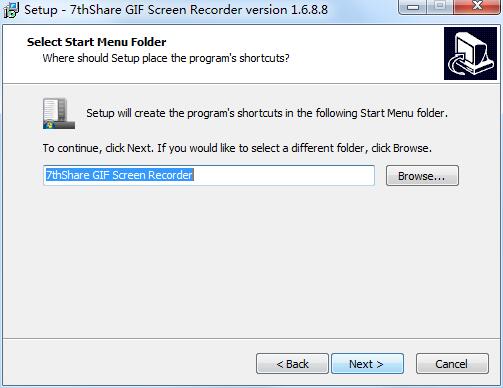
4、添加附加任务,创建桌面图标,点击next
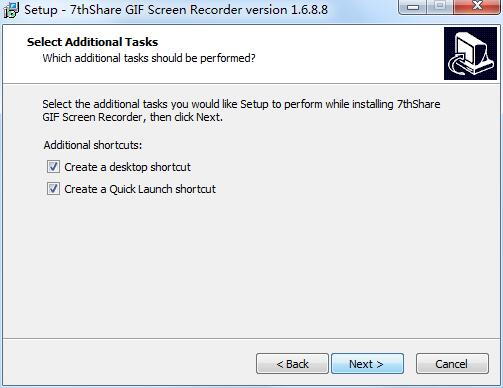
5、确认安装信息,点击install开始安装
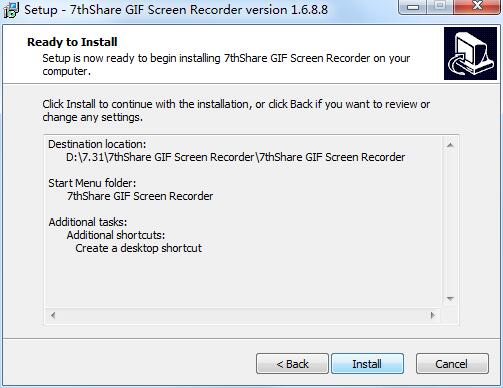
6、软件正在安装
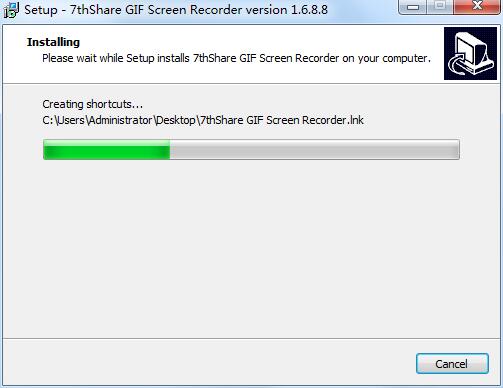
7、软件安装完成,可以使用了
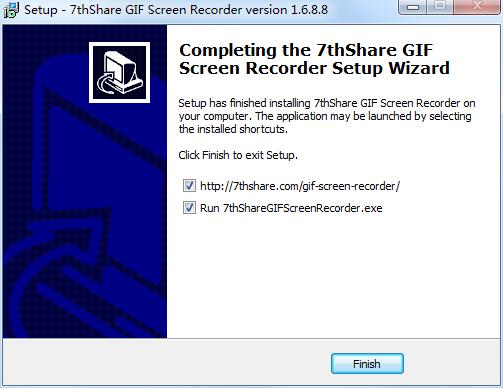
7thShare GIF Screen Recorder使用方法
1、打开软件,点击start
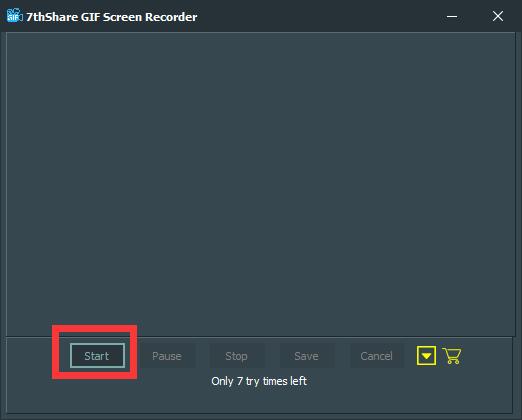
2、选择一种录制形式
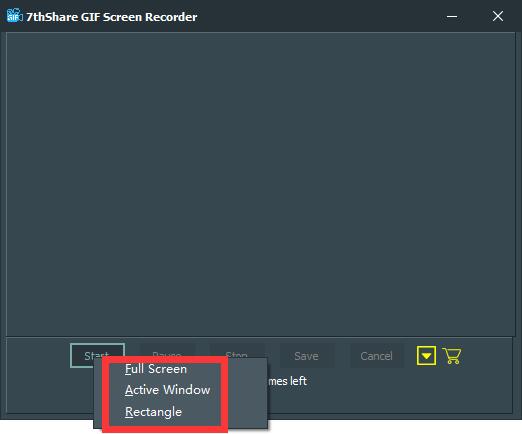
3、开始录制
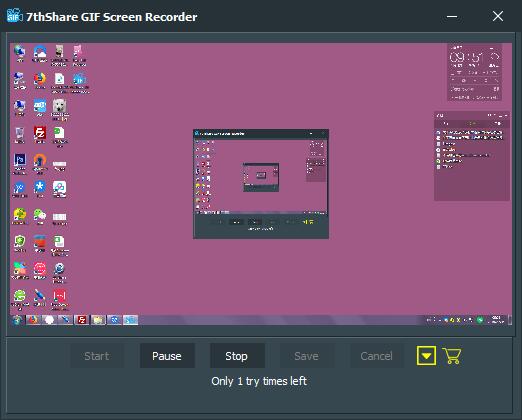
4、点击stop结束录制
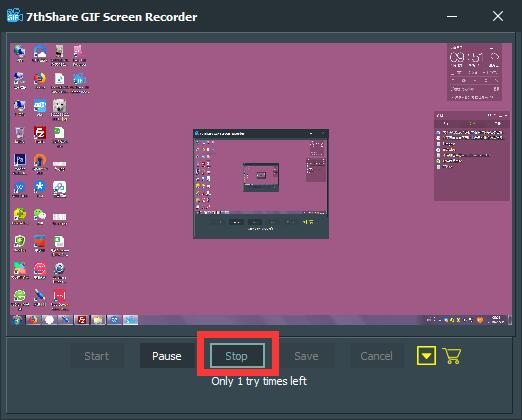
7thShare GIF Screen Recorder更新日志
1、修复bug
2、优化部分功能
特别说明
您好,您即将使用的软件为辅助类工具,可能会被各大杀毒软件进行拦截和查杀,该软件可能存在使用风险,请注意规避,如果您想继续使用建议关闭各种杀毒软件后使用。
附软件包解压密码:onebox.51xiazai.cn
华军小编推荐:
7thShare GIF Screen Recorder这款软件的操作步骤是非常简单的,而且非常快速,因此用户可以放心使用。另外还推荐{recommendWords}等相关下载使用。



































